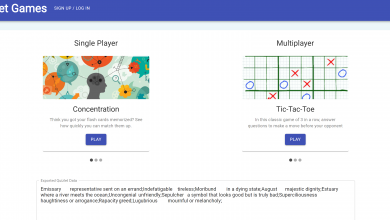Roshade for Roblox Installation on Windows

Introduction
It’s always been challenging to improve your Roblox gaming experience with Roshade. Roshade offers a new approach to applying shaders, making the Roblox world even more realistic and aesthetically attractive for individuals looking to improve their visual gaming. Installing Roshade for Roblox on your Windows PC is a simple procedure, regardless of whether you’re new to modding or an experienced player wishing to add a bit of realism. This article will help you through the steps to smoothly incorporate Roshade into your Roblox games, from downloading the installer to choosing your favorite key bindings. Get ready to up your game with this useful tool.
Download & Install Roshade for Roblox on Windows
If you want to improve your Roblox gaming experience, follow these instructions to download and install Roshade on your Windows PC:
Launch your favorite web browser.
Visit roshade.com/download, or click on the provided link.
Step 2: Choose Your Version
Click the “Download Roshade” button in the middle of the page.
Select the Lite version if you prefer, then watch a brief 6-second ad.
Step 3: Download the Installer
When the countdown expires, a skip button appears in the top right corner of the screen.
Click “skip,” and the Roshade installer will start downloading.
Step 4: Locate the Downloaded File
Look in your downloads folder for the downloaded file.
Your browser may also assist you in locating your downloaded files.
After you’ve completed these steps, you’re ready to begin the installation. Follow the on-screen instructions to incorporate Roshade into your Roblox adventures.
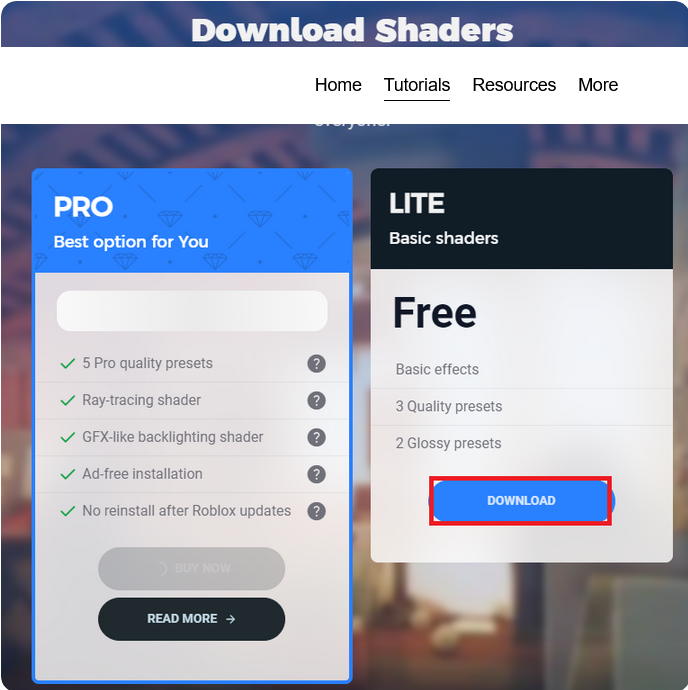
Download Roshade Lite for PC
Install & Use Roshade for Roblox on Windows
You’re just a few steps away from enhancing your Roblox experience with unique shaders after downloading the Roshade installer. Here’s a quick reference:
Step 1: Launch the Installer
To open the Roshade installer, double-click the downloaded file.
Click the “Install” button.
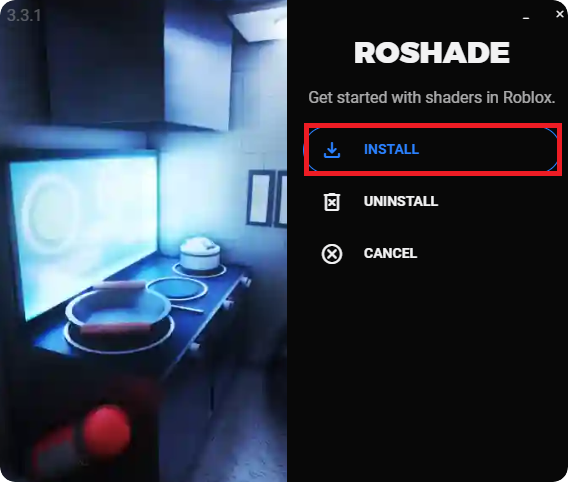
Get started with shaders in Roblox > Install
Step 2: Configure Key Bindings
There are two key binds: switching shaders (default F8) and opening and dismissing the Roshade window (default F7).
Customize these key bindings if you prefer, and click “Next.”
Step 3: Select Presets & Install
Choose the presets you want to download.
Wait for the procedure to complete before clicking the “Install” button.
Click “Next” when the “Next” button becomes available at the lower right of the installer window.
Step 4: Launch & Play
- Close and launch the program by clicking the “Close & Launch” button.
- You will be sent to Roblox’s homepage, where you may begin playing any Roblox game.
- Shaders will automatically start in the background, enhancing your game experience visually.
Using Roshade in Roblox
Use the F8 key to turn shaders on and off.
Access more customization options with the Roshade panel by pressing the F7 key.
You’re all set to enjoy a more aesthetically pleasing and engaging Roblox experience now that you’ve installed Roshade. Whether tweaking the aesthetic options or turning them on and off, you can make Roblox seem exactly as you want!
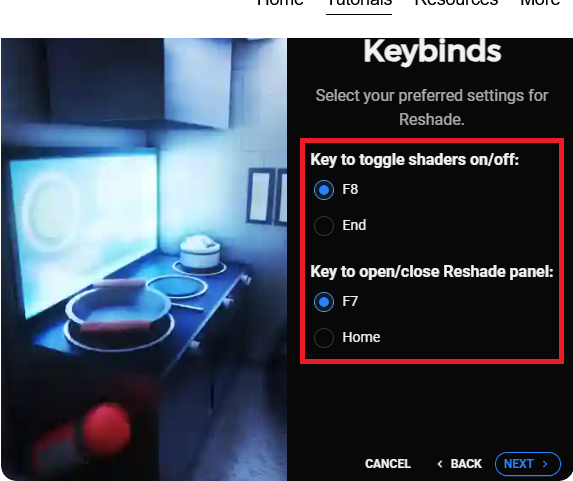
How do I download Roshade for Roblox on Windows ?
To get Roshade for Roblox, go to roshade.com/download, click the “Download Roshade” button, and then follow the on-screen instructions.
What are the key bindings in Roshade for Roblox, and Can they be customized ?
The key binding for switching shaders in Roshade is F8, while the key binding for opening the Roshade window is F7 by default. During installation, you may customize these bindings to your liking.
Can I Play any Roblox game with Roshade installed ?
Yes, Roshade for Roblox will run in the background automatically, enhancing each Roblox game you play with unique shaders.
Are there any presets available in Roshade for Roblox?
Roshade has several presets that you may download and install. You may use these presets further to customize the aesthetic upgrades in your Roblox games.
How can I turn off the shaders once Roshade is installed ?
It’s as simple as pressing the F8 key (or your key binding) to turn off shaders in Roblox using Roshade. You can turn them on and off whenever you choose.