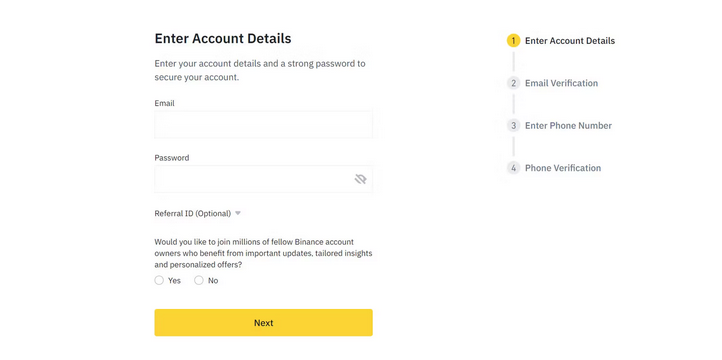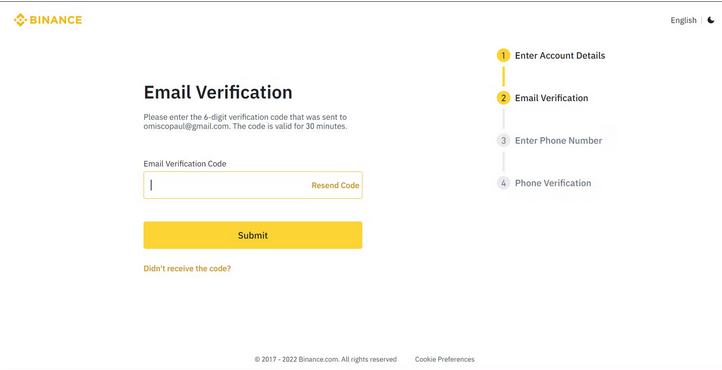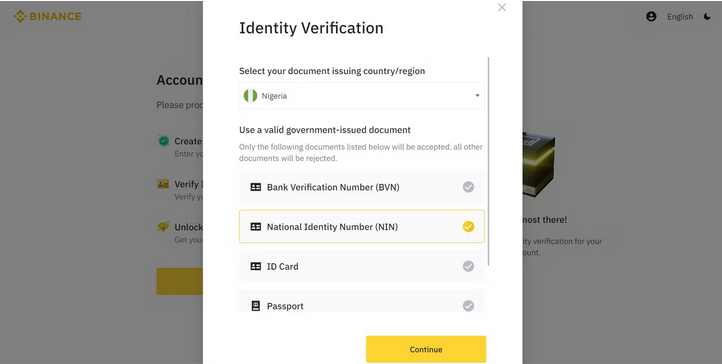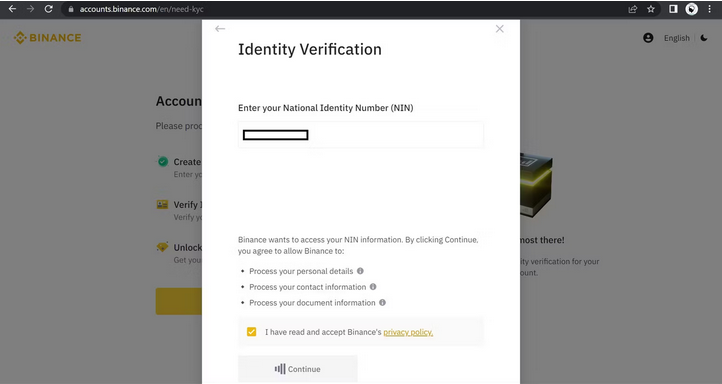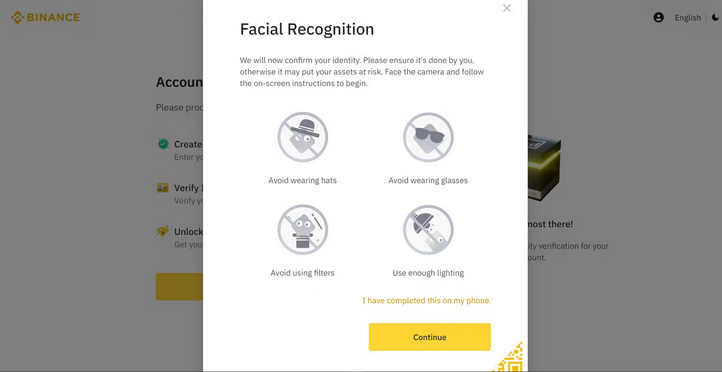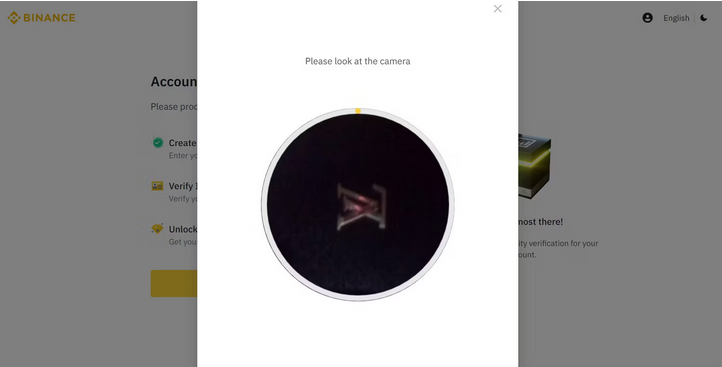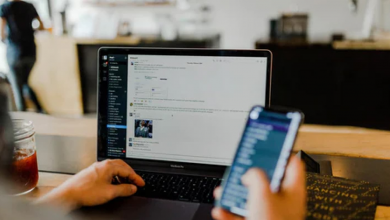How to Create an Account on Binance in 2023

It offers many cryptocurrencies, and its ability to ensure quick exchanges between fiat and volatile coins makes it a favorite choice among many cryptocurrency users. If the hat mix of cryptocurrency support and quick transaction speeds piques your curiosity, it’s time to make your first Binance account. Please continue reading for a useful walk through of the Binance coin account creation function on its mobile and web apps and account verification suggestions.
Requirements for Creating a Binance Account
To finish your Binance account registration, you must complete the verification stage (KYC, which stands for “know your customer”). Binance us requires different credentials for KYC depending on the region and account type.
If you live in the United States, however, any of the following documents will allow you to pass Binance’s KYC:
- A current passport.
- Identification granted by the government.
- License to drive.
- Your PAN card or social security number.
- Your voter identification card.
Choose an ID option with a serial number rather than one requiring scanning when you reach the verification stage. For example, IDs such as a driver’s license or passport often need scanning, which might delay Verification. However, number input verification methods such as your SSN or BVN are faster because Binance automatically validates the digits.
Binance accounts can be created using the mobile or web app (on your PC). Although the process is nearly identical on both platforms, we’ll review each step.
How to Create a Binance Account on the Mobile App
Accounts can be created in a variety of ways. You can use your email address, phone number, or Google account. You can also utilize your Apple ID to register if you have a Mac or an iPhone. The email address option is preferable because it is more inclusive.
Install Binance on your smartphone through the Play Store or App Store if you have yet to do so to begin registration on the mobile app.
Launch the mobile app and follow the instructions below:
- Tap Sign Up in the upper left corner. Then, select Sign up by phone or email.
- Then, from the Country/Area of Residence option, select your country of residence.
- Finally, choose to Create a Personal Account.
- Tap Next after entering your email and password. To receive Binance updates, select Yes or No at the bottom of the screen.
- A security check screen may appear. Finish by sliding the lock into place.
- Now check your mail inbox for the Binance email verification code. Copy and paste it inside the Email Verification Code field. Then hit Next.
- If prompted, tap Enable to allow biometric authentication for Binance.
- Next, supply your phone number and tap Next. Verify your phone number if prompted.To begin the Binance KYC process, click Verify Now.
The steps for KYC are detailed in the subsection that follows.
Complete Binance KYC on the Mobile App
The verification phase (KYC) is the most important stage in the Binance registration process. You can only transact or swap currencies on Binance once this phase is completed binance login.
Aside from face recognition concerns, users are rejected for basic errors such as submitting incorrect personal information during KYC. Instead, fill in your credentials accurately wherever they are needed.
After choosing Verify Now, follow these steps to complete the KYC phase:
- Fill in the required Identity Information sections and tap Continue to begin.
- Enter your residential address, postal code, and city name in the provided fields. Then tap the Continue button.
- The following page is the document selection page. Other Documents displays a list of additional approved documents. Tap Continue after picking one of these.
- If scanning is required for the selected document type, ensure that your camera covers all angles. Then avoid low-light situations. Otherwise, enter the ID number into the appropriate field. Then, continue by tapping the button.
- The app will proceed to the facial recognition stage when this phase is completed successfully. First, begin Verification by tapping the button. Sometimes, the AI may ask you to tilt your head, blink, or grin. Pay close attention to these instructions.
- At this point, remove any hats or glasses and avoid applying a camera filter. Also, ensure enough lighting in the area and that you place your smartphone vertically upright. You may even ask someone to assist you with the back camera for a better result.
How to Create a Binance Account on the Desktop
On your PC, create a account.
- Head to Binance by opening your browser. To begin, click Register in the top-right corner.
- Sign up using your phone or email.
- It should automatically detect your country. Otherwise, select your country from the dropdown menu under Country/Area of Residency. Click the Confirm button.
- Click the Create Personal Account button. Fill up the blanks with your email address and password. Then, whether you want to get Binance updates, tap Yes or No (this is required). Then click the Next button.
- Check your email for the verification code for Binance. Copy the Account activation code emailed to you and paste it into the Email Verification Code area.
- Next, supply your phone number in the appropriate field. Finally, enter the SMS verification code that was sent to you. Then click the Submit button.
- Then, at the bottom of the Account Created page, you’ll find Verify Now. You will be taken to the KYC phase when you click Verify Now.
Complete Binance KYC on the Web App on Desktop
So, after clicking Verify Now, take the following steps:
- Fill in the required information on the provided form. Then, continue by clicking the button.
- Fill in your contact information and click Continue.
- Following that, you’ll see a variety of ID possibilities. Choose your favorite and press the Continue button.
- Provide the necessary ID information at this time. Then, to complete the ID verification, click Continue. If this is successful, Binance will advance you to the next stage.
- Continue to the face verification page. Again, avoid wearing a hat or glasses, just like with mobile registration. Also, avoid using a camera filter at this stage and ensure the background isn’t too dull.
- To increase your chances of success, carefully follow the onscreen instructions.
- Once you have completed face verification, Binance will instantly display a success page.
How Long Does Binance Verification Take?
Verification is usually completed within minutes of completing KYC. However, depending on your region and the credentials you supply, it may take Binance several days to verify your Account following KYC.
When you tap your profile icon at the top-left of the Binance mobile app, you’ll notice a green checkmark with a Verified status once you’ve been verified. You can also switch between Binance Lite and Binance Pro from this page.
Protect Your New Binance Account
Like any other crypto trading app, requires security to avoid losing assets due to hacking. Fortunately, Binance has implemented several safeguards, such as two-factor authentication, to help protect your Account from threat actors.
Even though Binance does not support other authenticator apps, it readily pairs with the Google or Binance authenticator. These can be downloaded through the iOS App Store or the Android Play Store.
Aside from enabling 2FA, avoid connecting your Binance wallet to any service you do not trust. If you must utilize the service, stick to Binance’s in-app P2P exchange.
Don’t Get Stuck Creating Your Binance Account
Many people complain about being rejected during the Binance KYC process. However, you can avoid this if you pay great attention to the instructions during the process. Impatience is another common cause of verification failure, particularly during facial recognition or document scanning.
That being said, you must verify the information you provide since Binance rigorously scans it and will reject it for minor errors!