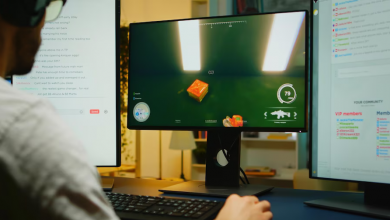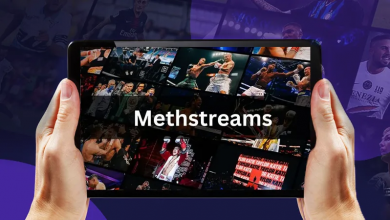Is Windows interfering with your ability to play your favorite game? Is it Steam or something else? Unfortunately, it may be difficult to pinpoint the reason for the “Steam quickly must be running to play this game” error.
Perhaps Windows must allow Steam to change your computer, or you use an outdated Steam version.
If this has happened to you, don’t worry since you can quickly remedy it by following the steps below.
1. Launch Steam
The simplest solution is usually the best. If Steam is not running or is absent from your computer, the “Steam must be running to play this game” error will occur. Even if you did not purchase the game through Steam, some AAA titles require it to finish the authentication procedure.
Check to see if the game is currently running by launching Steam. You may also add Steam to the Windows startup programs list so you don’t have to start it manually every time. Head to the official Steam website to download and install Steam if you still need to install it on your computer.
2. Delete Game Mods
Mods for video games are a terrific method to add new material to an existing game. Unfortunately, while you can download and install mods without destroying the game, they can occasionally cause it to stop working.
If Windows only displays this error for a modded game, uninstall and delete any custom mods you’ve uploaded to the game.
3. Update Steam
Before we get into the more involved changes, let’s ensure you’re not running an out-of-date Steam version. An outdated version will result in various problems, including the inability to run games.
Launch the app and click Steam in the top-left corner to update the game. Select Check for Updates to the Steam Client after that.
Steam will now search for and install any available updates. If you get the notice “Steam must be running to play this game,” you’re already on the most recent version, so proceed to the next solution.
4. Launch the Steam App With Administrative Rights
If Steam is running but still getting the same error, try opening it with administrative privileges. This gives Steam the authority to modify your computer, such as generating files and installing new games.
5. Check the Integrity of the Game Files
If the mistake is limited to a single game, the game may be missing critical files. Fortunately, you don’t have to reinstall it to resolve the issue because Steam can check the integrity of the game files for you.
- Open the Library menu in the Steam app.
- Choose the challenging game.
- Navigate to Manage > Properties.
- Select Local files from the drop-down option.
- Choose the Verify the integrity of game files option.
Steam will now look for game files on your computer and compare them to those on its servers. If a file is missing, the software will download it to your computer.
6. Leave Any Active Steam Beta Programs
Through its Beta program, Steam allows users to test new and future features before everyone else. Unfortunately, while this can introduce new features to Steam, it can also cause it to become more unstable, which is why you may receive the “Steam must be running to play this game” mistake.
You also should opt out of Steam Beta programs in this situation. First, navigate to Settings by clicking Steam. Next, click Change after selecting account under the Beta participation area. Then, put it to NONE- Opt out of all beta programs and connect OK. Remove yourself from Steam Beta 7. Then, install the challenging game again.
7. Reinstall the Problematic Game
If you’ve tried everything and still can’t get the game to operate, there is one more option. Install the game again.
Choose the brutal game and then click the Manage button. Next, go to Manage > Uninstall, then confirm the action in the pop-up window. Remove the Steam game from your computer.
After Steam uninstalls the game, you only have to click the Install button, and Steam will manage the installation procedure for you.
Get Steam Games Working on Windows Again
Hopefully, the tips above assisted you in resolving the “Steam must be running to play this game” error. Allow Steam to begin at system startup and set it to automatically update games to prevent this from happening again.
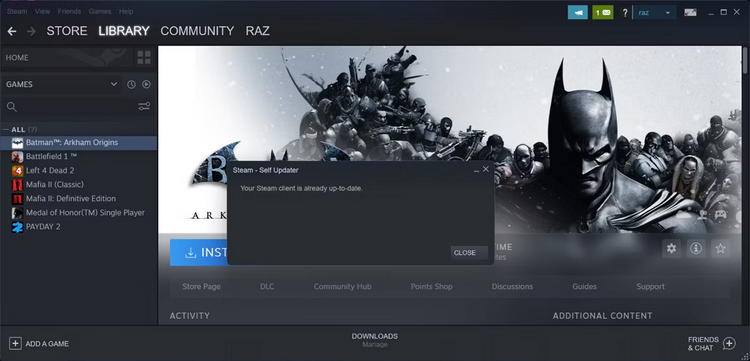
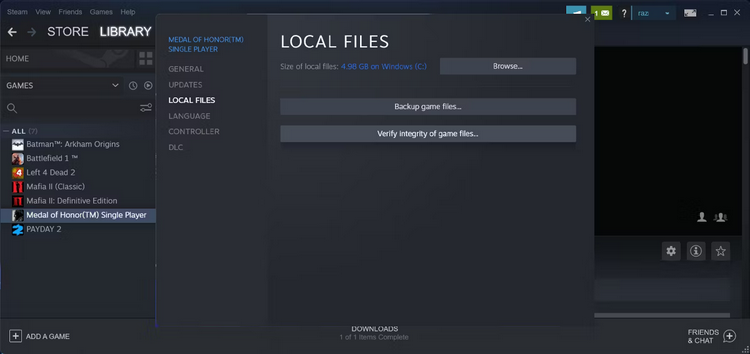
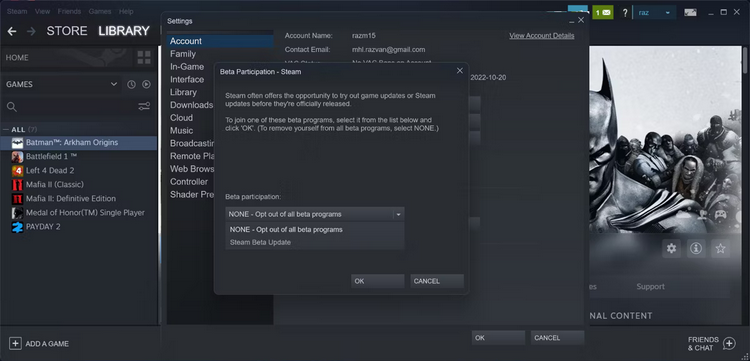
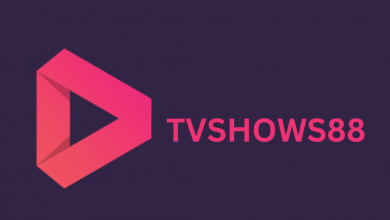
![Photo of All Star Tower Defense Codes Daily updates (September 2023) [ASTD]](https://www.techgame.org/wp-content/uploads/2023/09/98cbd6c06bff06cd30f64cd7e87afe901-390x220.jpg)