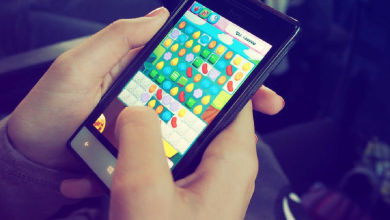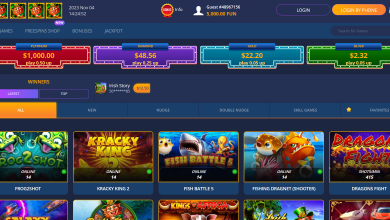PUBG Failed To Create Tslgame.exe Error – Solved

Many possible reasons can lead to PUBG error that shows “Failed to create tslgame.exe” and results in crashing up the PUBG game. All the possible causes are mentioned below, and we will fix these issues one by one.
Possible causes for the error “Failed To Create Tslgame.exe”:
- Antivirus blocking the creations of some files that are required for the Game run.
- If the problem mentioned earlier is not the one that is causing this problem, this may probably be due to the Discord application overlay.
- Some times this error occurs when a bunch of game files gets corrupted. So, you have to remove all the associated files of PUBG.
- “Shadow plays feature” in Geforce Experience aka GFE or “Game DVR/ Mode” in Windows or Xbox app may cause this problem to occur.
Methods to fix “Failed To Create Tslgame.exe” Error:
As mentioned earlier, the Problems can be the leading cause of the error “Failed to Create tslgame.exe” in PUBG. To solve this problem, follow the given steps:
Method 1: Disabling the Hardware Acceleration in Discord Application
Discord is an application used for online stream chat. Gamers use it during their online game streams. Some times this discord application may affect the performance of the game and may lead to the game launch’s failure. To disable the Discord application, follow these simple steps.
- Click on the Start button and type Discord. Now, select the Application.
- Once the Application opens up, look for User settings (Gear Icon)
- Here a new Menu opens, now scroll down to find Overlay.
- Click on Overlay settings, Once the Overlay setting opens up, you will see Enable in-game overlay.
- You have to disable or switch off this Enable in-game overlay option by clicking on the button given in front of it.
- Now Restart your computer and try to launch the PUBG game.
Method 2: Put your Antivirus on Silent mode
Sometimes the Antivirus in your computer may restrict the creation of the files in your system needed for your game’s startup. When the Antivirus is on its high-security mode, it may limit some programs that may lead to crashing the PUBG game.
So, we suggest putting your Antivirus in silent mode or on modest security mode to test that Antivirus is causing a problem or not, that returns the Failed to create tslgame.exe error. Just follow these simple steps to check this.
In case of Avast Antivirus
- In Windows 10, hover your cursor on the Arrow in the taskbar and click on it.
- Here you will see Avast antivirus icon, Just Right-click on it.
- Here in the drop-down menu, you will see “Avast Sheilds Control option”.
- Hover your cursor on it. Another drop-down menu will open up, Here select the option (Disable for 10 minutes).
- This will stop the avast shield for 10 minutes.
Now try to launch the PUBG. If there is no error during the launch, change the avast shield setting from aggressive to moderate.
Method 3: Reinstall PUBG in Steam
If you are still dealing with the same error, you have to remove the PUBG and reinstall it. There is a possibility that other game files are also corrupt which causes crashing up the PUBG game and shows the above error. So, the best and the practical solution is to install a fresh copy of the PUBG. But to remove all the old associated game files, you have to follow these steps:
- First, open your Steam Application.
- Go to your Steam library, here look for the Player Unknown’s Battle Ground.
- Now Right Click on Player Unknown’s Battleground and select Uninstall.
- A new window will pop up, to asking for confirmation.
- Now, click on Delete to uninstall the PUBG game.
Now you have to Remove PUBG associated files.
- Press Windows Key+R
- A window pops up, here type %localappdata% and then hit Enter.
- Delete the TslGame folder
- Now, Navigate to the folder path: Program Files (x86)\Common Files\BattlEye and delete the BEService_pubg.exe file.
- Navigate to the folder path: Program Files (x86)\Steam\steamapps\common and delete the PUBG folder.
- Now Open Steam
- Go to Settings, select Downloads and click on Clear Download Cache to remove all the PUBG cache files.
- At last Restart Steam
- Now, Install a fresh copy of PUBG from the store.
Method 4: Disable the Shadow Play Option
Geforce Experience, aka GFE, lets you capture high-quality photos and videos during the gameplay. Instant replay mode also helps you record the last 30 seconds gameplay by just hitting the hotkey button.
High-quality screen capture some time results in frame drop that may cause the problem “Failed to create tslgame.exe “. You can disable the shadow play option of the Geforce experience to give shot to this troubleshooting method. To solve this error, follow these simple steps:
- First Right Click on the Nvidia icon present on the bottom right side of the taskbar.
- Here in the menu select Nvidia Geforce Experience.
- An Nvidia Geforce Experience window will appear. Here, you have to look for the setting (Gear icon) and click on it.
- Now in the settings menu, select the General option and look for Share option.
- In this Share card, click on the button to disable the shadow play option.
Now try to launch the game and check whether the error is gone or not.
Final Words:
We have discussed all the possible reasons responsible for the PUBG game crash and display this error “Failed to create tslgame.exe”. This error can be easily fixed just by following the above methods carefully. The 2nd and 3rd methods will be going to fix this error.