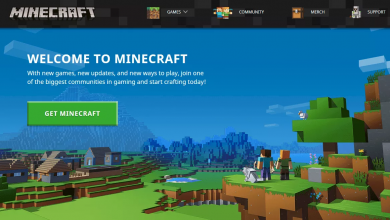Weather Command in Minecraft to Change Weather
Weather Command in Minecraft to Change Weather

How I Use the Weather Command in Minecraft to Change Weather?
Go over how to use the Weather Command in Minecraft easily.
Weather in Minecraft will change the circumstances in which you can do various tasks;
however, what if you could change the weather to suit your preferences?
It’s possible with the weather command. With the aid of this command, you can change
the in-game weather to rain, thunder, or clear. If you are not assured how to do it, our
guide on how to change the weather in Minecraft will help you out.
How to Use the Weather Command in Minecraft to Change Weather?
You can change the weather in Minecraft by using the weather command and the
weather condition in the chat. Here’s how it will look:
Weather Thunder: This will make thundering in the game if that’s what you prefer then.
Weather Clear: This will turn the weather into bright weather. Thus, it will stop quickly if
it was raining or thundering, and the skies will turn blue.
Weather Rain: As the name hints, this Minecraft console command will rain in the
game. In the event of a snow biome, the rain will look like snow.
This will only operate if the cheats are activated. If not, you can make it by toggling
Allow cheats: ON. You will get this opportunity when you create a new world and are
choosing the settings for it.
How to Use?
You require to copy the weather commands from above paste them into certain
boxes/menus.
Here’s how to do it on every program:
For Consoles: You have to touch the D-pad to bring up the chat to type the console
command. So, users of Xbox, PlayStation, and Nintendo Switch consoles can easily
change the weather in Minecraft.
PC (Windows 10): Press the T button to bring up the chatbox and paste any of the
weather commands in Minecraft to get that particular weather. It’s the same process for
Java, Mac, and Education Edition.