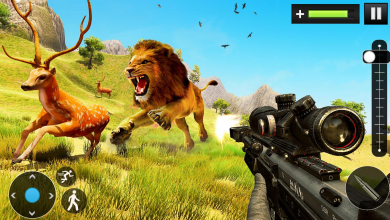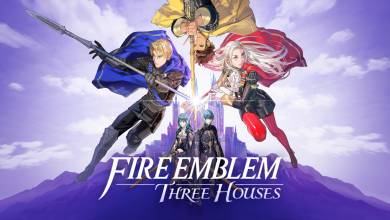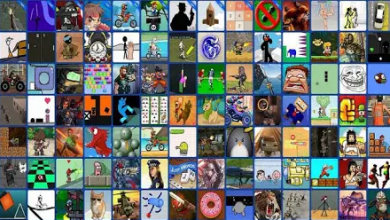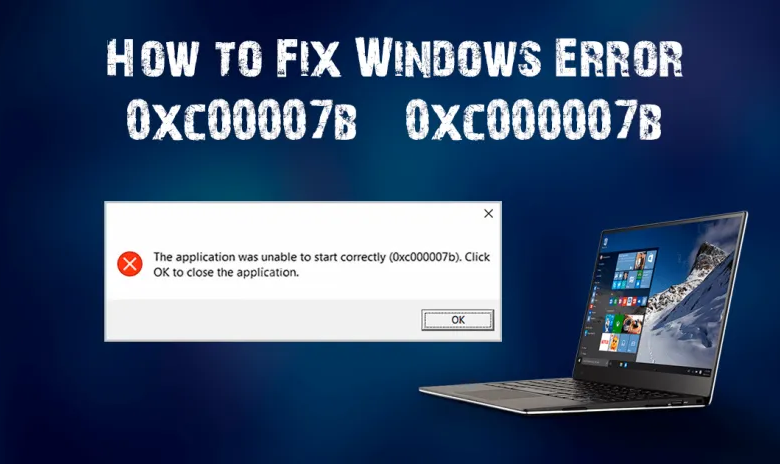
How to Fix Error 0xc00007b/0xc000007b On Windows 10, 8.1, 8 & 7 (All PC Games & Software)
Are you the one trying with the “the application was unable to start correctly 0xc00007b” error on your Windows OS? Then this article is for you?
Here read the complete information about this error the application was unable to start correctly (0xc00007b), and the potential solutions to fix the error in Windows 7/8/8.1 & 10.
This type of error causes a very tricky situation for the users as they cannot operate their system like previous.
So, it is vital to fix the error quickly to start using the system again.
But to fix the error 0xc00007b or 0xc000007b, “the application was unable to start correctly” at Windows 7, 8, 8.1, & 10, so this is important to know why you get the error, as the helps you to fix it fast and permanently.
So, before going further to know “how to fix the error 0xc00007b?” or how to fix the error 0xc000007b?” learn the root cause of the error to prevent getting it in the future.
Why I Get the 0xc00007b Error “Application was unable to start correctly”?
When a user attempts to do any application or game on their Windows system, error 0xc00000 7b/0xc000007b issues suddenly stops the user from completing their tasks. How to Fix Error 0xc00007b/0xc000007b.
This error mostly generates because of mixing up a 32-bit environment with a 64 bit one.
It indicates you have a 32-bit application that tries to load a 64-bit DLL. Such errors may also appear while playing PC games such as Watchdogs, Outlast, and Dead Island.
This error 0xc000007b or 0xc00007b commonly issues in the Windows 7 system, but many Windows 10 users are also complained about the “error 0xc00007b fix Windows 10 64 bit” error message.
In this article, the fixed that helped many users eliminate error 0xc00007b/0xc000007b from all PC games and other applications.
Most Frequently Happens With These Games:
- Assassins Creed IV Black Flag ( AC4BFSP.exe )
- The Elder Scrolls Skyrim ( SkyrimLauncher.exe )
- Battlefield 4 ( bf4.exe )
- Dirt 3 ( dirt3_game.exe )
- Call of Duty: Ghosts ( iw6mp64_ship.exe )
- Diablo 3 ( Diablo III.exe )
- Watch Dogs ( Watch_Dogs.exe )
- Just Cause 2 Multiplayer ( JcmpLauncher.exe )
- Child of Light ( ChildofLight.exe )
How to Fix Error 0xc00007b/0xc000007b on Windows?
Follow the below-given solutions carefully to fix the error “The application was unable to start correctly” convoyed with an error code (0xc000007b/0xc000007b/0*c00007b).
Step 1: Download .Net Framework
In many cases, this error can cause due to .NET framework reasons. So try to re-installing the latest and suitable version of the .NET framework.
Download and install the .Net framework to fixed the error 0xc000007b.
Next, successfully re-installation the application restart your PC to takes place the completed modifications.
Also, check if the Application Unable to Start Correctly Error (0xc000007b) is fixed or not.
Step 2: Run the Applications as Administrator
Some software needs running as an administrator privilege, and doing this could fix error 0xc000007b.
To complete any application as an administrator, follow these steps provided here:
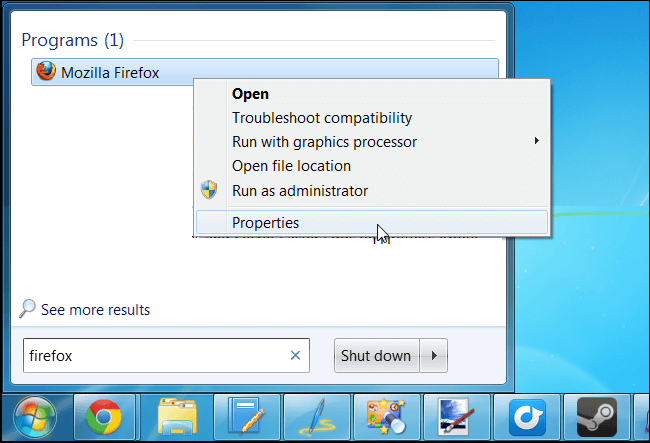
- Go to the properties of the application, right-click the application’s shortcut, and then click Properties
- Of the properties dialog box, click on the Compatibility tab > click Change settings for all users
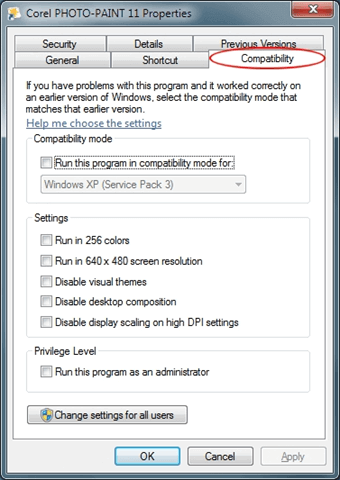
- Besides, check the “Run this program as an administrator” box, and click on OK
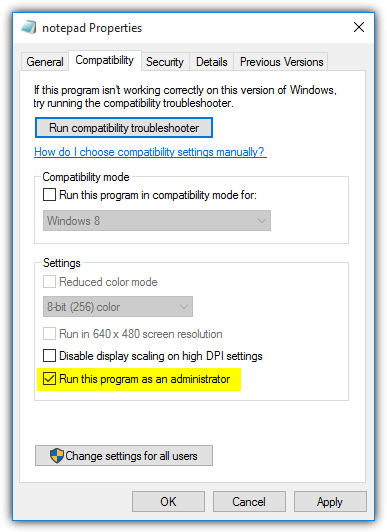
Step 3: Install the Latest Updates
It might occur due to outdated programs you are facing the error 0xc00007b. Then check for the latest updates and update your applications.
Microsoft typically releases applications for the Windows Defender and Security Essentials utilities to fix the latest discovered holes and malware definitions.
So, make sure to download the applications released by Microsoft. Likewise, check for the latest driver updates, install the missing drivers, and updates the outdated ones like graphics card drivers.
To do so, visit this official Microsoft website or the manufacturer website and check for the latest driver updates compatible with your Windows system.
Despite this, you can also do it only with the Driver Easy. This helps you update the drivers automatically.
Get Driver Easy to update the automatic drivers.
Step 4: Install DirectX
Some software and especially games need DirectX software.
Your PC needs to add the latest version of DirectX to run the games and software without any error.
Download and install this at the following link below.
Step 5: Install Microsoft Visual C++
Try to install Microsoft Visual C++ because the error message may happen on operating systems then the Microsoft Visual C++ Package is not right configured.
Download the 32 bit, 64 bit from Microsoft Visual C++ of the under-given link here:
1. 32bit Windows
http://www.microsoft.com/en-gb/download/details.aspx?id=55555
2. 64bit Windows
http://www.microsoft.com/en-us/download/details.aspx?id=14632
Step 6: Update xinput1_3.dll File
Due to this xinput1_3.dll not found or missing errors or the file gets damaged or lost or overwritten with some different version, your system will throw error 0xc000007b.
Next, to overcome the error, you have to replace the 32-bit xinput1_3.dll with a compatible version. Use the below-given steps:
NOTE: It is recommended to get a backup of your original xinput1_3.dll file (located at C:\Windows\SysWOW64.) before applying those methods.
1: Initial, you have to download the 32-bit xinput1_3.dll file and select it.
2: Now, copy the chosen file and paste it to the location: C:\Windows\SysWOW64. If the system displays any prompt, then select “Copy and Replace.”
Make sure to apply these steps very carefully and check if the 0xc00007b error fix Windows 7 64 bit is fixed or not.
If following the xinput1_3.dll file won’t work for you, try running the DLL Repair Tool to fix the DLL errors quickly.
Get DLL Repair Tool to fix the xinput1_3.dll error.
Step 7: Disable Third Party Applications
On applying this way, you can fast get out whether any third-party application causes the 0xc00007b error or not.
NOTE: To apply this solution, log on to the computer as an administrator. After the completion of the troubleshooting method, reset you are to start PC usually.
1: Now Press Windows + R to start the run dialogue box. In the run box, type ‘msconfig’ hit the Enter key.
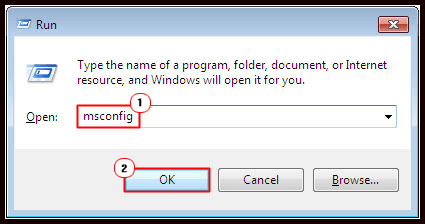
2: Now, a window will issue. Go to the “Service” tab. And choose the “Hide all Microsoft services” and click on the “Disable all” button.
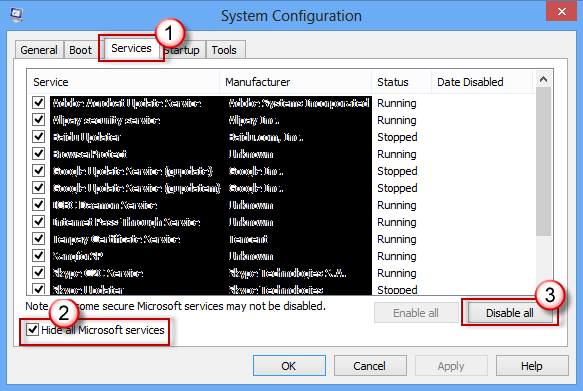
3: If Open Task Manager > and click on the “Startup” tab, for startup item, and click on each item > and click Disable.
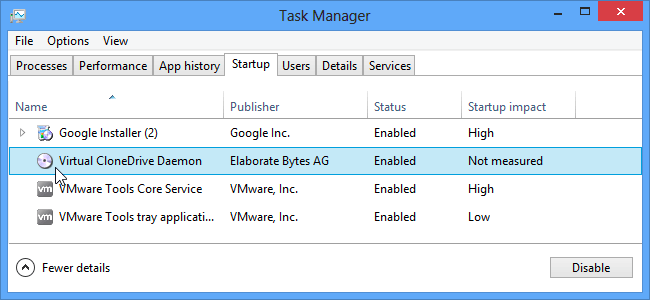
4: Now, stop the Task Manager and click OK on the “System Configuration” window. Reboot your PC and Laptop.
Step 8: Try to Run the Application Using the Compatibility Mode
The step is recommended to check for any compatibility issue with your PC. Then, run the games and apps in compatibility mode.
Steps to Run Application in Compatibility Mode:
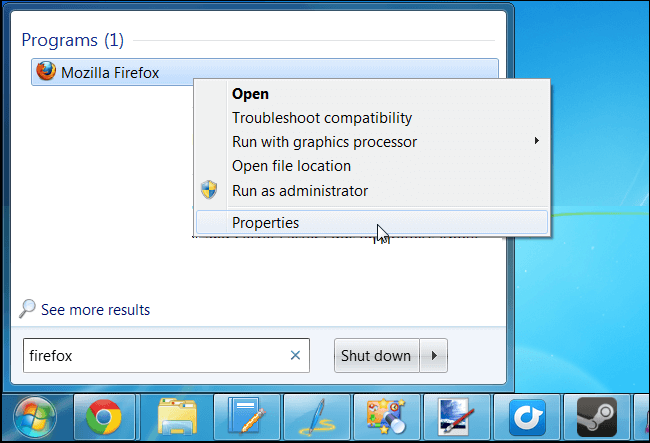
- Right-click on the error showing the Application icon and go to the Properties;
- Now, click at the Compatibility tab and mark the box on with the Run this program in compatibility mode for.
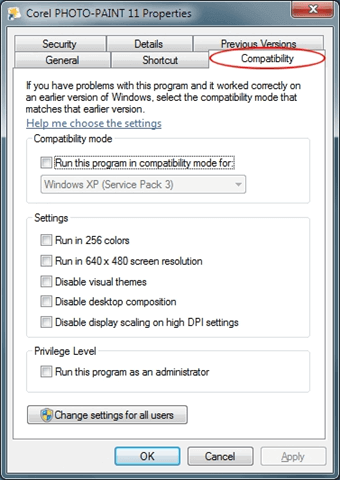
- Of the drop-down menu, select a previous version of Windows;
- At least, click on the Apply, and then OK.
Completing this works for you to fix the application was unable to start correctly 0xc00007b error. However, if not, then follow the next step.
Step 9: Verify System File Corruption
This might occur due to PC file corruption. You encounter the 0xc00007b/0xc000007b error, so run the SFC scan to fix corrupted system files.
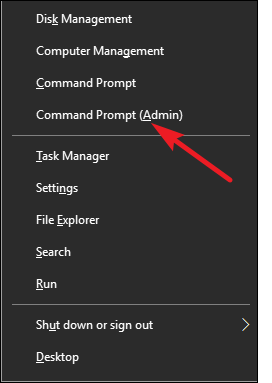
1: First, start the command prompt window by administrator privilege.
2: Now, under the command prompt, run the below-given command:
- sfc /scannow
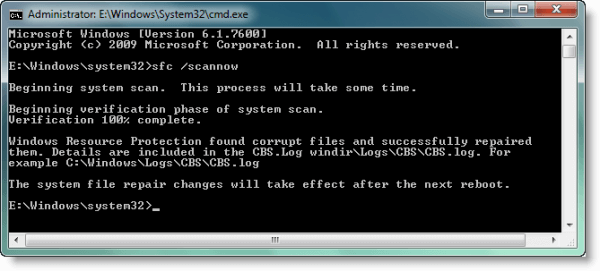
3: The command will scan all the PC files and fix them.
Your PC throws an error Windows Resource Protection found corrupt files, then do the follow commands:
- dism /online /cleanup-image /checkhealth/
- dism /online /cleanup-image /restorehealth/
PC restart and check if the application’s error was unable to start correctly (0xc00007b) is fixed or no in Windows 7/8/8.1 & 10.
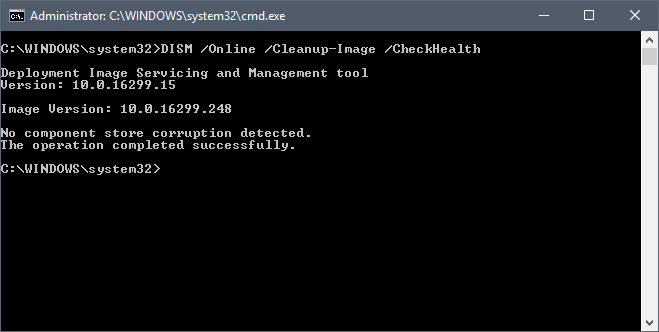
Easy & Best Solution to Fix Error 0xc00007b or 0xc000007b In Windows OS
Manual processes are time-consuming and quite unsafe. If you are no having technical knowledge of computers, you may find it challenging to perform the above-given answers.
Then, in this situation, you can run the advanced PC Repair Tool to fix the error “the application was unable to start rightly” 0xc00007b in Windows 7/8/8.1 & 10
This is an excellent tool, that just by scanning once, detect and fix all sort of computer errors and issues. By this, you can various errors like DLL errors, Application errors, Registry corruption, remove malware/virus, BSOD errors, protect you from file loss, and several others.
The tool is specially created to deal with all types of errors and refresh your computer’s registry to improve the Windows PC review.
Get PC Repair Tool to Fix Error code 0xc00007b or 0xc000007b
Final Words
I should do my work. Now it’s your turn to following the given fixes carefully to fix the Error 0xc00007b/0xc000007b on Windows 10, 8.1, 8 & 7.
Make sure to perform the given methods step by step carefully to overcome the error completely.
I hope the article had helped you solve the error the application was unable to start correctly, error 0xc00007b and make your Windows system error-free.
Despite that, if you have any suggestions, inquiries, or comments, then feel free to share them with us in the comment section below.